Filtering your roadmap lets you tailor what information gets presented to which audience in a click. It’s a great way to create presentable roadmaps without all the unnecessary manual work of updating each view for each team (leadership, dev teams, marketing, etc.).
This week, we’re excited to debut an overhauled Filtering UI that’s clean, flexible, and provides you with greater control.
Here’s what’s new.
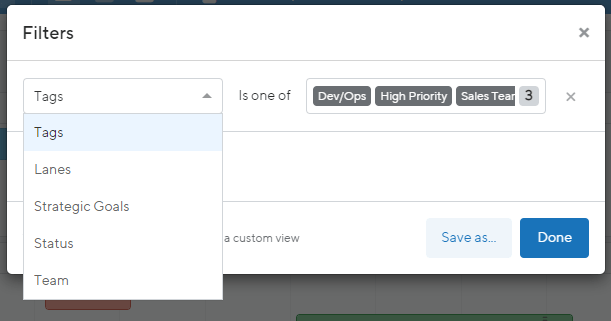
Now, when you select the filter option from the right hand menu, a UI appears showing a default state of no filters applied. From here, you can easily select exactly what you’d like to filter from the dropdown menu (if you are a Professional or Enterprise customer, you’ll notice your custom dropdown fields are listed here as filter options in addition to lane, legend, and tag filters).
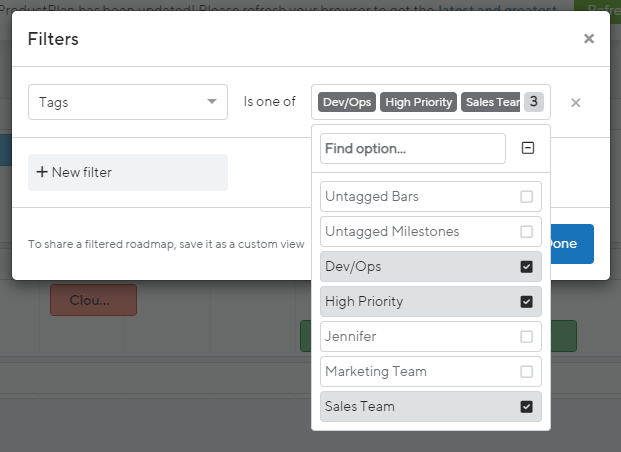
Let’s say you want to filter by tags. By clicking into the right hand dropdown field, you can easily see which tags are available for you to select and filter from. In this case, we’ve filtered by high priority items owned by either the Dev/Ops team or the Sales Team.
You can then save that filter as a new personal or custom view.
Aside from an overhauled filtering UI, we have a few additional enhancements:
- Bar details hover message now includes a link to its assigned Launch when you have the correct permissions
- We added launch dates to the features (bars) in the launch view. They turn on and off based on roadmap settings
- When you are in a roadmap that does not have bars or containers with integrations to ADO, the “Sync from ADO” option is disabled. Upon hovering over, an informational message will appear letting you know that no integration has been created.